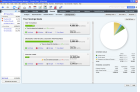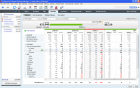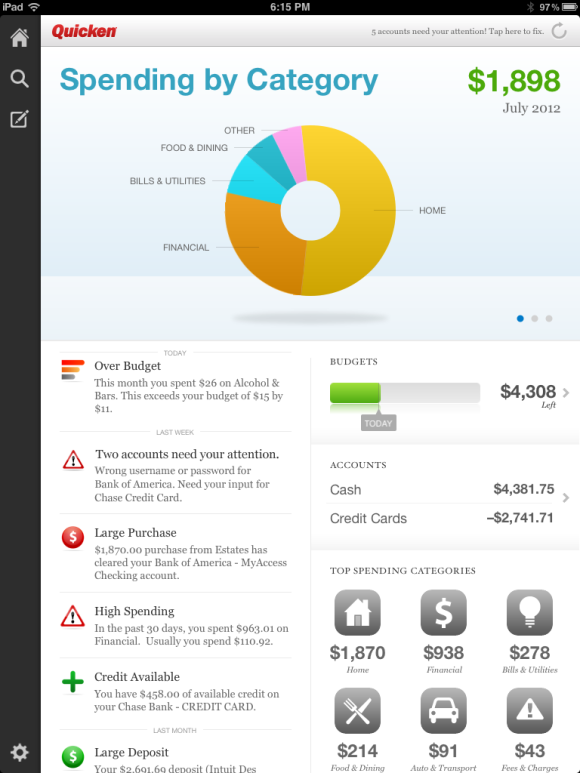WhatsApp has now
become one of the important parts of our daily life. This very popular
instant messaging app for smart phones is used by millions of people in
all over the globe. This app lets you share images, video, user location
and audio media messages from one smart phone to another instantly over
internet which is
essentially the main reason behind the popularity of WhatsApp, so people
fell very easy to use this app to send messages, images, videos etc to
friends or to any other easily. And now, WhatsApp becomes the most
popular instant messaging app with having over 800 million active users
in the year 2015 and every day more numbers of users are increasing. So,
with the increasing popularity, we must know Awesome WhatsApp Tricks
that can make this app more fun and useful to use. Here are top 4 and
Best tricks that every Whatsapp user must know.
WhatsApp has now
become one of the important parts of our daily life. This very popular
instant messaging app for smart phones is used by millions of people in
all over the globe. This app lets you share images, video, user location
and audio media messages from one smart phone to another instantly over
internet which is
essentially the main reason behind the popularity of WhatsApp, so people
fell very easy to use this app to send messages, images, videos etc to
friends or to any other easily. And now, WhatsApp becomes the most
popular instant messaging app with having over 800 million active users
in the year 2015 and every day more numbers of users are increasing. So,
with the increasing popularity, we must know Awesome WhatsApp Tricks
that can make this app more fun and useful to use. Here are top 4 and
Best tricks that every Whatsapp user must know.
1) Hide Your WhatsApp Status, Last Seen & Profile Picture


2) Spy on your friends’ chats
There is always curious to know about other people’s chat and so saying others are always been fun. But at the same time, it turns very embarrassing when you get caught while checking someone’s WhatsApp messages. Whether it’s your curiosity for fun or distrust here’s one way to do it:
a) Get their phone for once and go to SD card (File Manager).
b) Get on WhatsApp and select database folder.
c) Select all files and copy it to your device using any sharing app you have or simply by Bluetooth.

e) Again navigate to WhatsApp – database and delete all the files present there.
f) Now paste the files in the database folder which we have copied from your friend’s phone.
g) Now install WhatsApp again and this time it will ask an option to restore your chat. Select Restore and all your friends chats will get restored in your phone.

3) Change Your Friend’s Profile Picture on your Phone

4) Recover Deleted WhatsApp Messages
If you’ve accidentally deleted your WhatsApp chats, you can easily
recover them because WhatsApp backups your chats every day at 2 AM.
Uninstall and then re-install WhatsApp. Sign up with the same number you
used WhatsApp with previously. You will be prompted that a backup has
been found. Tap “Restore” to start the restoring process. Once done, you
will see all your messages back and healthy.Article by
--Rajat Singh